Table of Contents
Contents allows you to modify and rework the generated text using built-in tools. The new Contents editor offers updated features and interactions, providing a renewed experience where writing takes center stage.
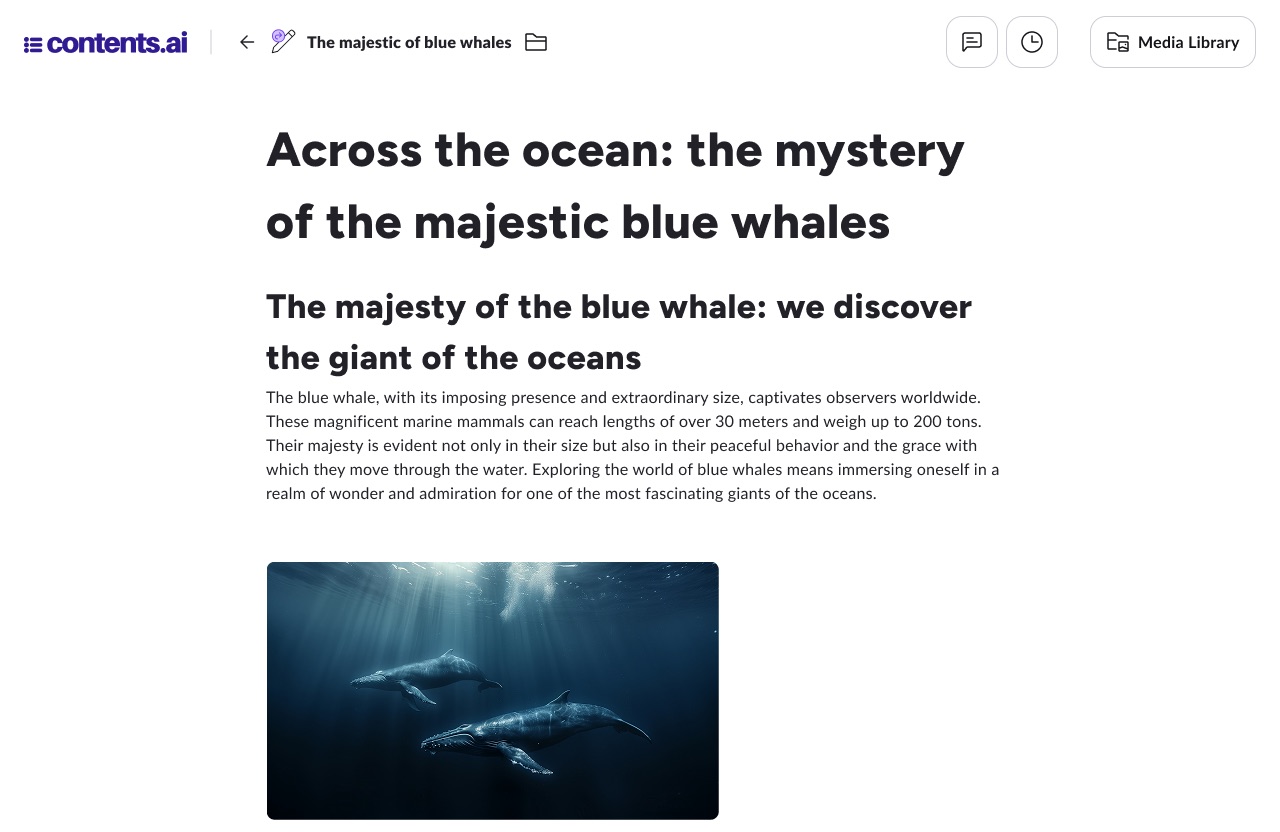
How the New Editor Works
The new workspace is block-based. These blocks can contain text or images, and can be added, removed, moved, or edited. Below, we’ll explore how to add and modify blocks, and the characteristics of each one.
How to Add a New Block
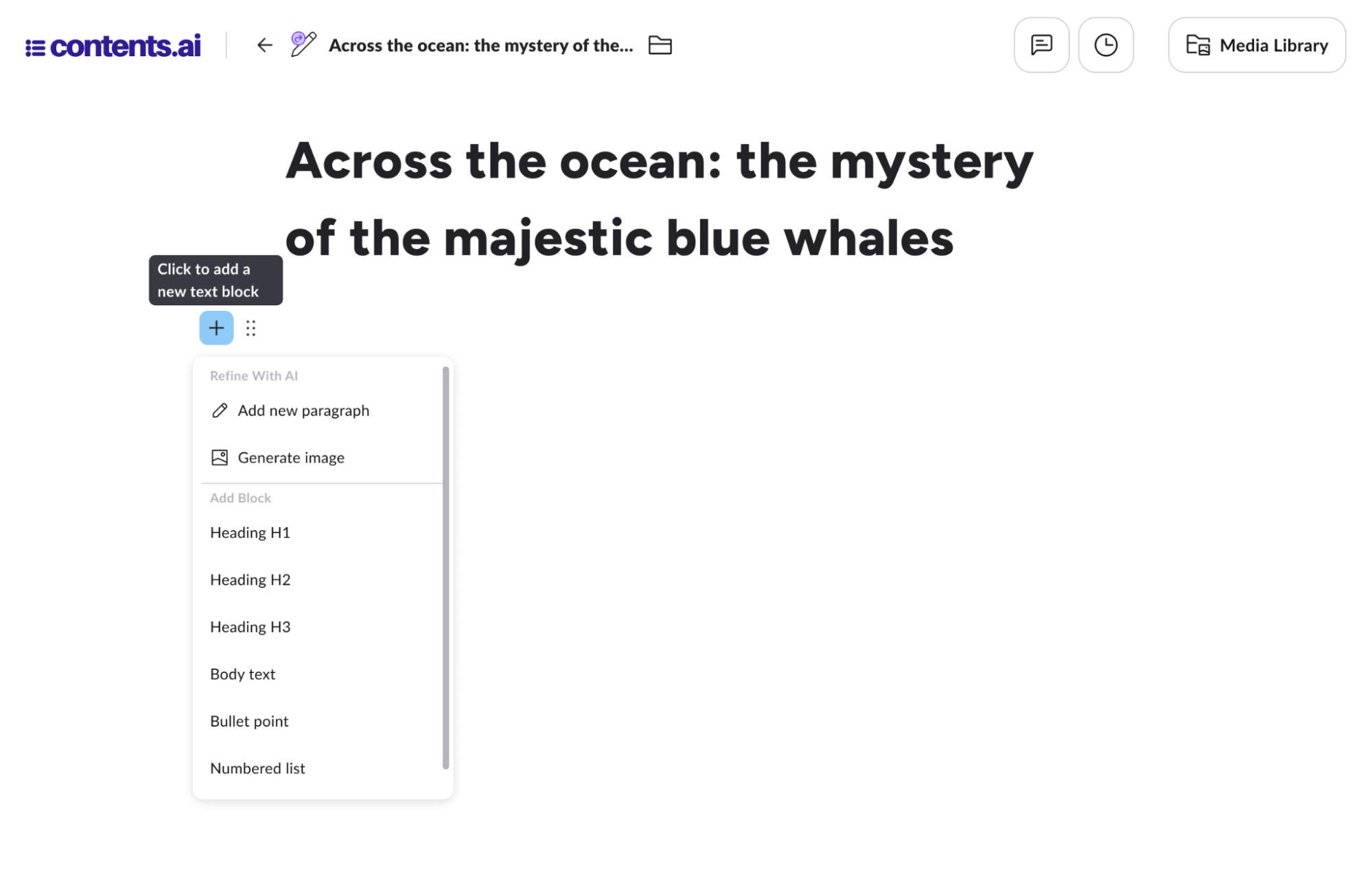
There are three ways to insert a new text block into the project:
- Clicking on the sheet in the desired area displays the cursor to begin writing and create a new block;
- Pressing Enter while editing a text will create a new block;
- Clicking the button that appears on the left margin when hovering over the sheet. The button opens a menu to create a new block.
Block Types
When adding a new block, the menu lets you choose from the following types:
- Heading H1: inserts a largest-size heading block;
- Heading H2: inserts a medium-size heading block;
- Heading H3: inserts a smallest-size heading block;
- Body text: inserts a paragraph text block;
- Bullet point: inserts a formatted block for bullet points;
- Numbered list: inserts a formatted block for numbered lists;
- Quote: inserts a quote block;
- Upload image: allows you to upload an image from your device.
All the blocks mentioned allow users to freely write any desired content with their preferred formatting. The menu also includes two functions that add new AI-generated blocks. These commands are explained in detail in the guide AI Editor Features.
How to Edit a Block
You can always freely edit a heading or paragraph by clicking on the point in the text where you want to make changes. Once clicked, the writing cursor appears, and you can simply type to add content.
There are also additional editing options for blocks, described below.
- By selecting a portion of text directly in the workspace, a floating toolbar appears, allowing you to format the content;
- Clicking the button that appears on the left margin when hovering over the sheet opens a menu to rework the entire block’s content.
Floating Toolbar
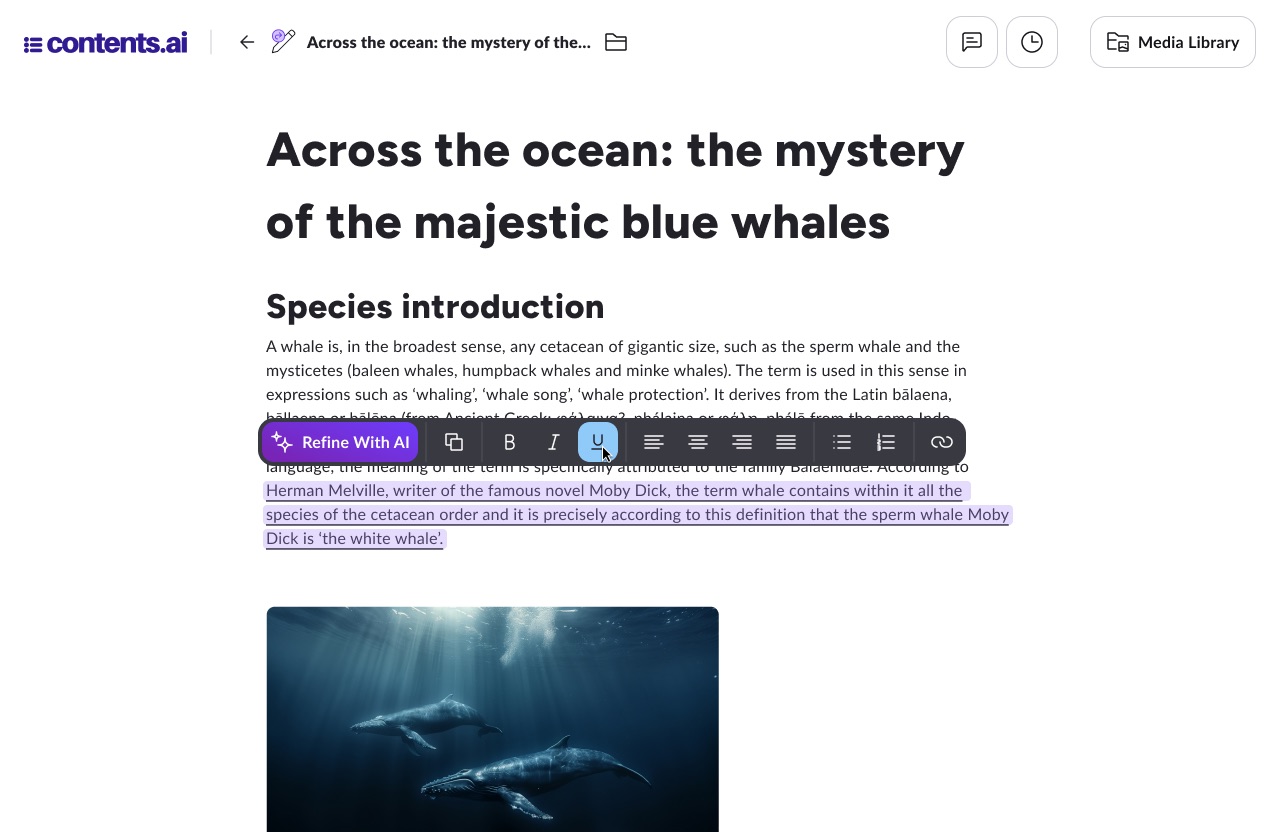
It appears when selecting a portion of text with the cursor in the workspace and lets you format the content using the following functions:
- Copy: copies the selected text;
- Bold: applies bold formatting to the selected text;
- Italic: applies italic formatting to the selected text;
- Underline: underlines the selected text;
- Align Left: left-aligns the selected text;
- Center: centers the selected text;
- Align Right: right-aligns the selected text;
- Justify: justifies the selected text;
- Bullet list: formats the selected text as a bullet list;
- Numbered list: formats the selected text as a numbered list;
- Add link: allows you to add a hyperlink to the selected text.
The toolbar also includes the “Refine with AI” button to rework text using artificial intelligence. For more details, refer to the guide AI Editor Features.
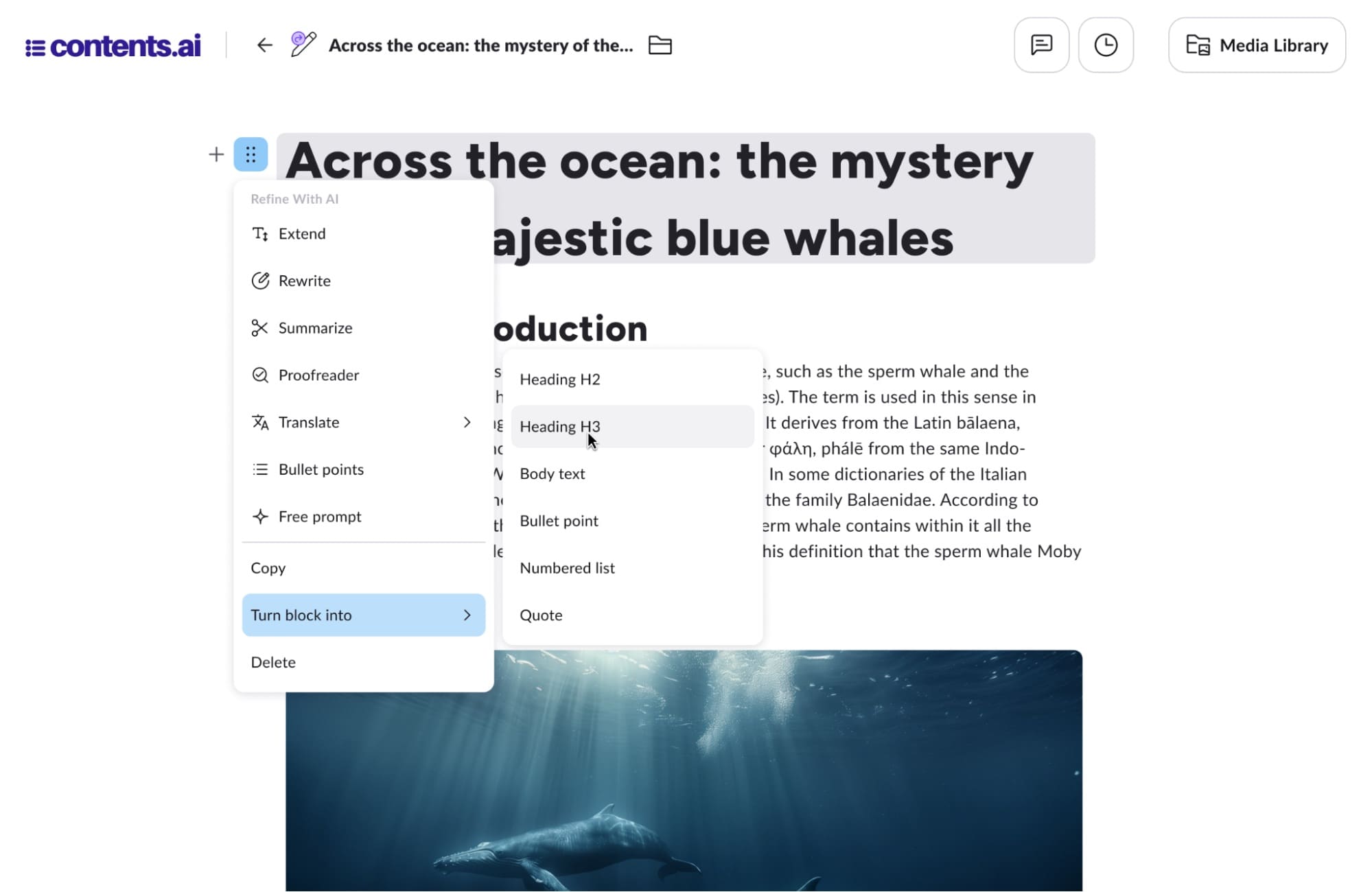
You can edit an entire block by clicking the button that appears on the left margin when hovering over the sheet. This button opens a menu to rework the full content of the block. Unlike the floating toolbar, which appears when selecting text directly in the workspace, the action menu targets and affects the entire block.
This menu mainly allows AI-based processing, which is explained in detail in the guide AI Editor Features. However, here are some additional useful commands:
- Copy: copies the entire block;
- Delete: deletes the block;
- Transform block: converts the selected block into a different block type—heading (any of the three levels), body text, quote, bullet list, or numbered list. For example, if the selected block is an H3 heading, you can transform it into an H1 heading.
How to Reorganize Blocks
Inserted blocks can be freely rearranged by changing their order with ease.
To reorder blocks, click the button that appears on the left margin when hovering over the sheet. Next to the paragraph you want to move, click and drag while holding the cursor. Releasing the mouse will place the paragraph in the new desired location.
