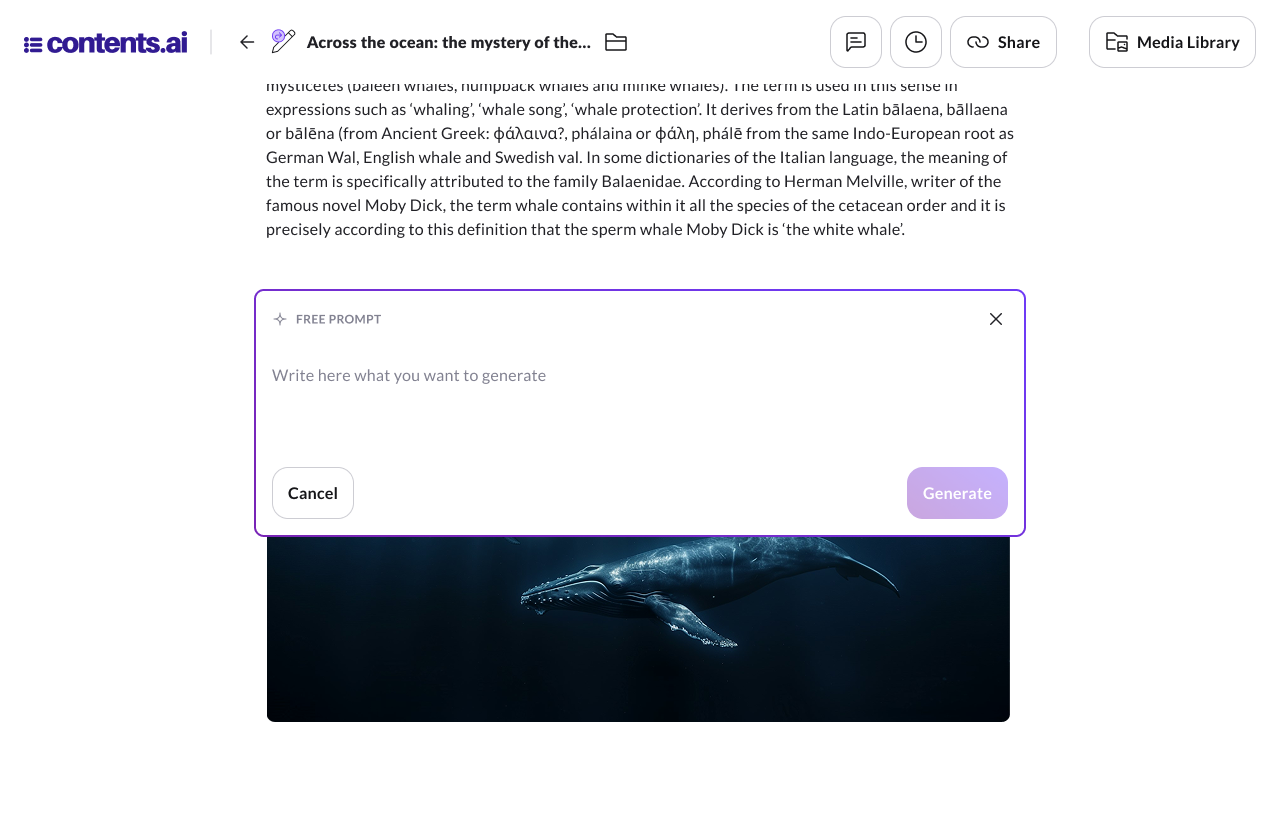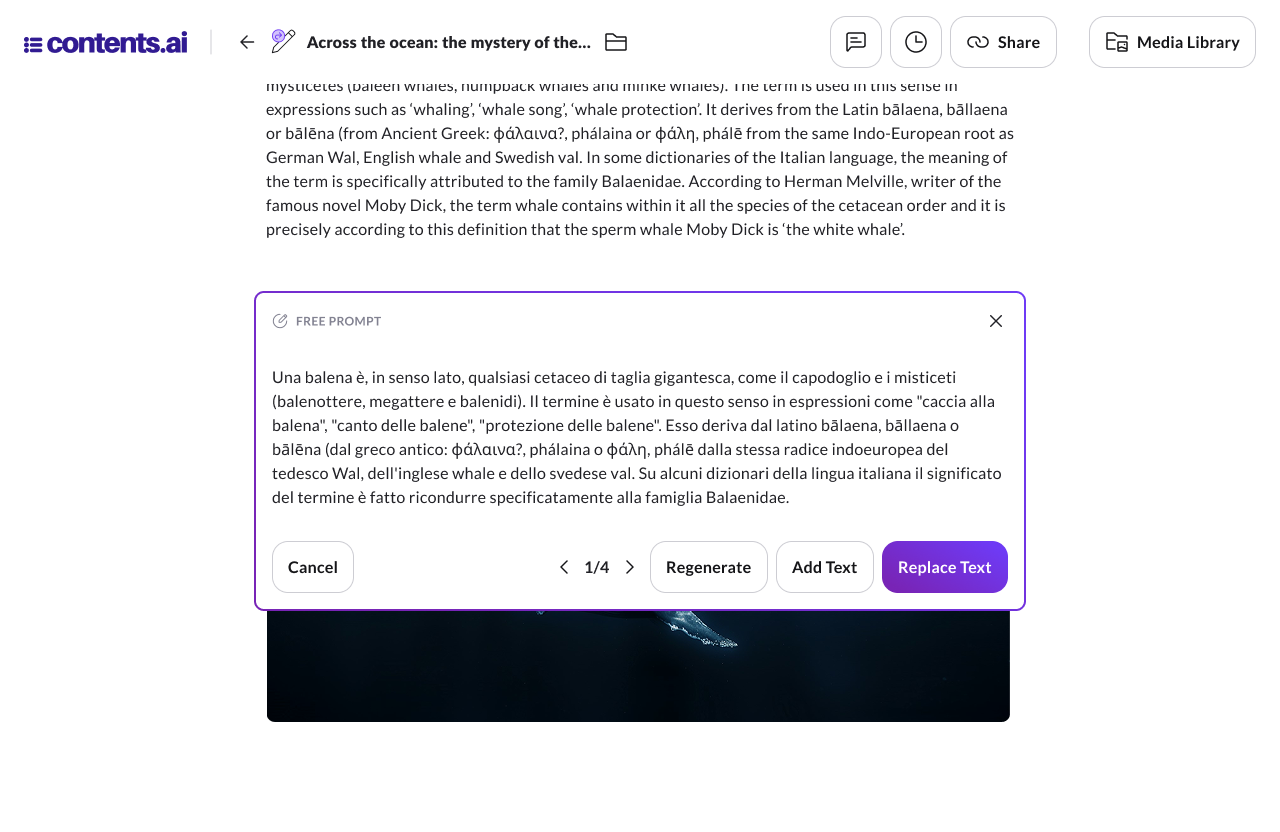Table of Contents
The Contents editor provides AI-powered tools to improve and transform your text in an intuitive and immediate way. These features let you optimize your content without breaking your writing flow, integrating seamlessly into the creative process.
The AI features of the editor can be accessed in three ways:
- By clicking the button
 that appears on the left margin when hovering over the sheet. The button opens a menu to access AI features.
that appears on the left margin when hovering over the sheet. The button opens a menu to access AI features. - By clicking the button
 that appears on the left margin when hovering over the sheet. The button opens a menu to access AI features.
that appears on the left margin when hovering over the sheet. The button opens a menu to access AI features. - Via the “Refine with AI” button available in the text editing bar that appears when you select a portion of text.
Both allow access to the following AI features:
- Expand: Adds details to the text, enriching the information.
- Rephrase: Rewrites the text to improve clarity or change the tone, while maintaining the original meaning.
- Summarize: Condenses the content, highlighting only essential information.
- Proofread: Checks the text for grammatical, spelling, or punctuation errors.
- Translate: Translates the text into a chosen language while preserving meaning and tone.
- Bullet list: Converts the selected text into a bullet list for better organization.
- Free prompt: Allows you to enter a custom request to generate tailored content.
Icon 
Grants access to the following AI features:
- Add paragraph: Generates a new paragraph based on the initial information provided.
- Generate image: Allows image generation directly within the project.
Text Generation and Version Management
For all AI features, the generated content appears in a modal window that opens above the workspace, just below the selected or highlighted block of text.
If the result doesn’t meet your expectations, you can generate multiple versions by clicking the “Regenerate” button, compare them, and choose the one that best fits your project.
By clicking the “Replace text” button, the modal closes and the generated text replaces the highlighted content.
By clicking the “Add text” button, the modal closes and the generated content is added immediately after the highlighted text.
Once the modal window is closed, all versions except the selected one will be discarded.
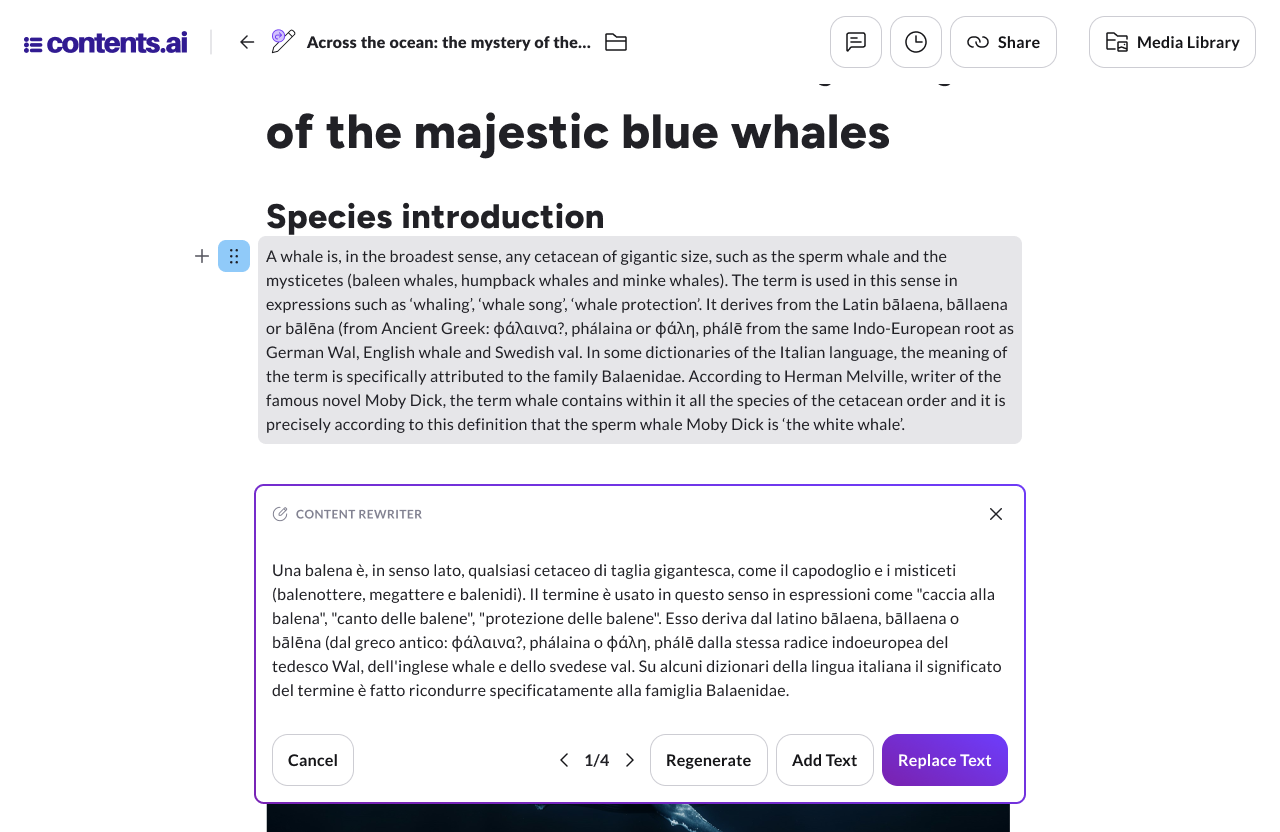
Image Generation and Version Management
When you select Generate image, a modal window opens in overlay with an area for entering image generation instructions. From here, you can:
- Write a description to guide the AI in creating the image.
- Choose the desired aspect ratio.
- Select a visual style.
- Upload a reference image to achieve a more accurate result.
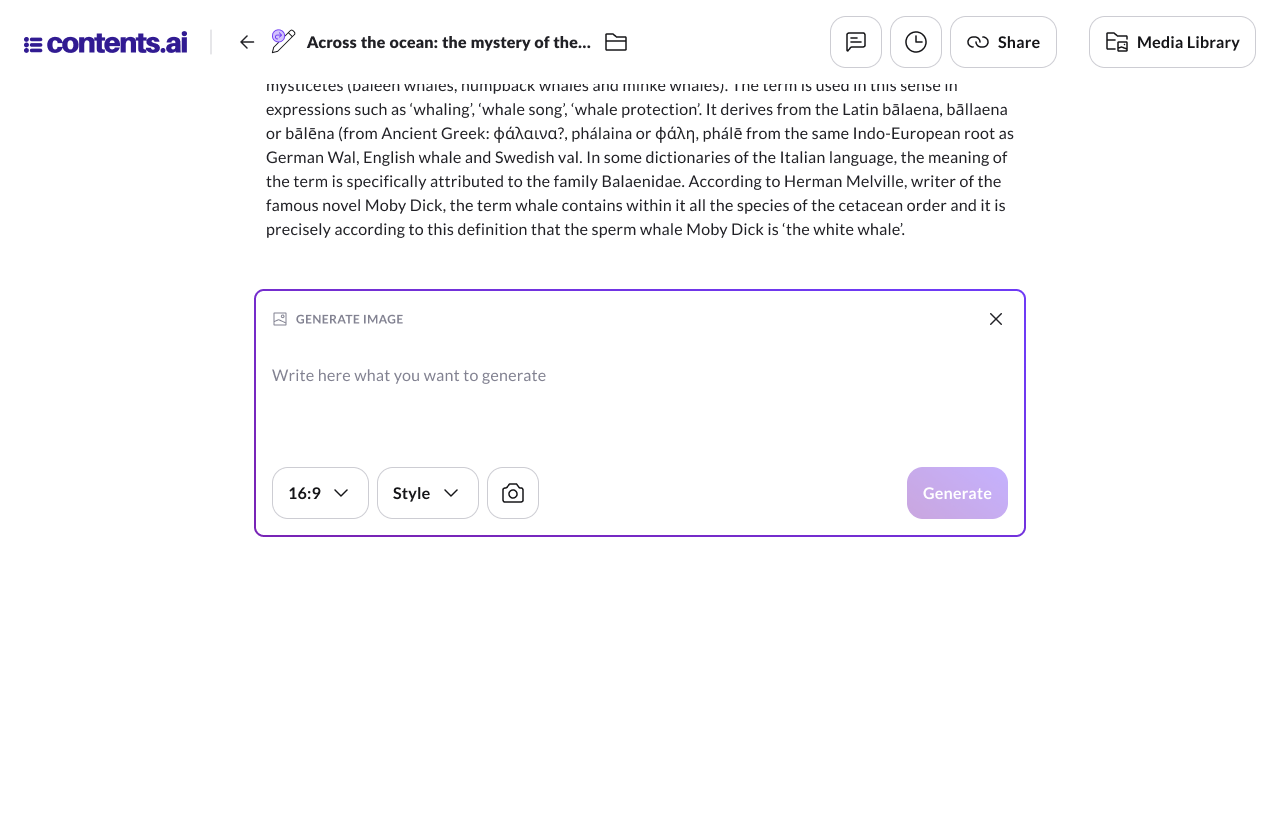
If the result doesn’t meet your expectations, you can generate multiple versions by clicking the “Regenerate” button, compare them, and choose the most suitable one for your project.
Once the modal window is closed, all generated images except the selected one will be discarded.
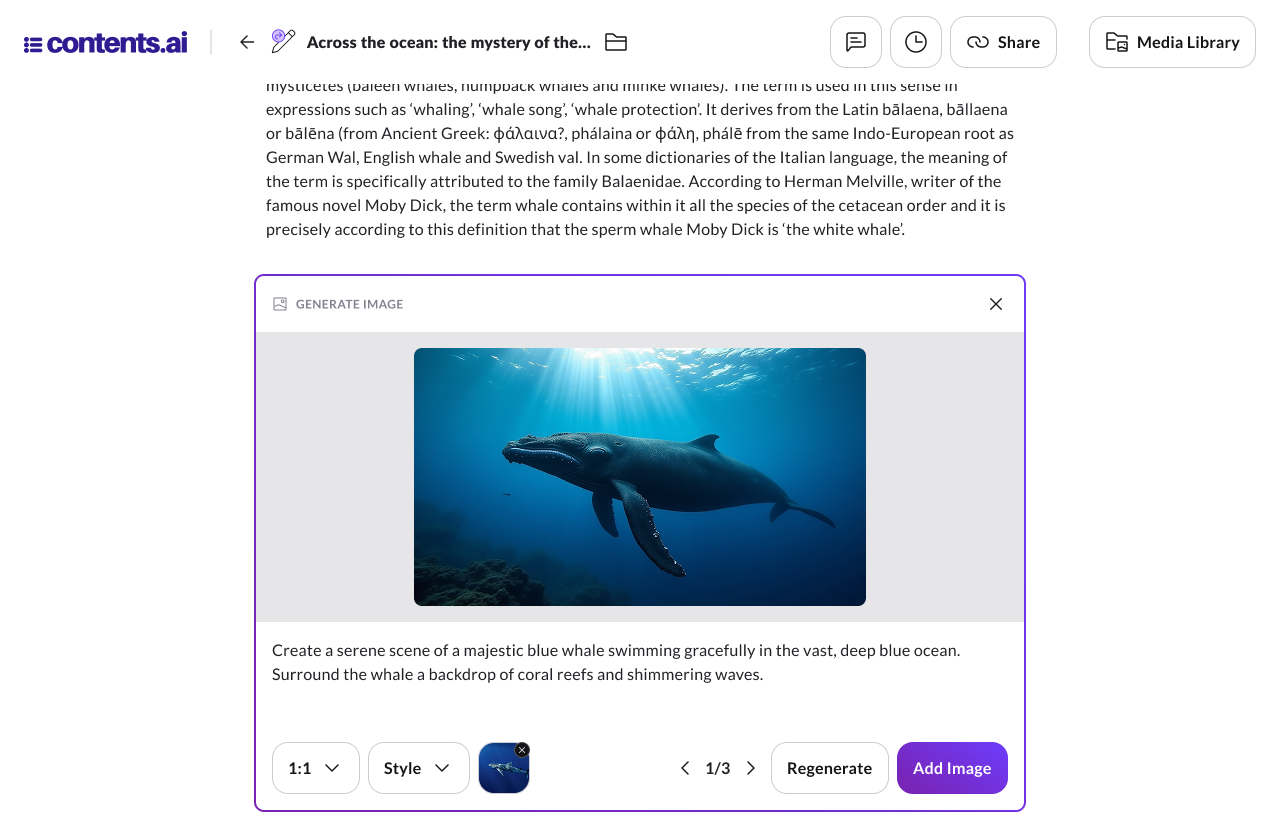
Free Prompt Generation and Version Management
The Free Prompt feature opens a modal window where you can freely describe the text you want to generate. The new text will appear directly in the modal.
If the result doesn’t meet your expectations, you can generate multiple versions by clicking the “Regenerate” button, compare them, and choose the one that best fits your project.
By clicking the “Replace text” button, the modal closes and the generated text replaces the highlighted one.
By clicking the “Add text” button, the modal closes and the generated content is added immediately after the highlighted section.
Once the modal window is closed, all versions except the selected one will be discarded.